If you opt to include any certificate collections for display on the dashboard (see Certificate Collection Management), you will see the data on the Collections dashboard panel. This panel shows a bar representing the total number of active, expired and revoked certificates for each certificate collection configured for dashboard display. Hover over a bar to see the number of certificates in the collection. Click on a bar to open the certificate search page in a new window filtered for that certificate collection.
The collections dashboard widget will only display 25 collections. By default, the first 25 collections are included and displayed in the order in which they were created. Click the Hide button to minimize the display. Click the panel Settings icon ![]() to remove or rename the panel
to remove or rename the panel
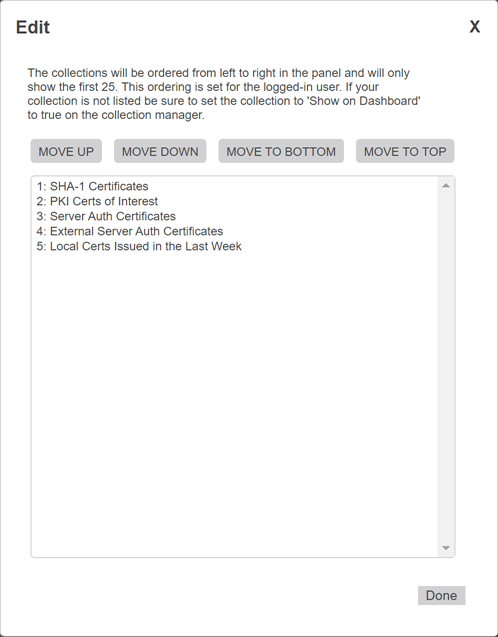
Figure 14: Edit the Dashboard Certificate Collections Order
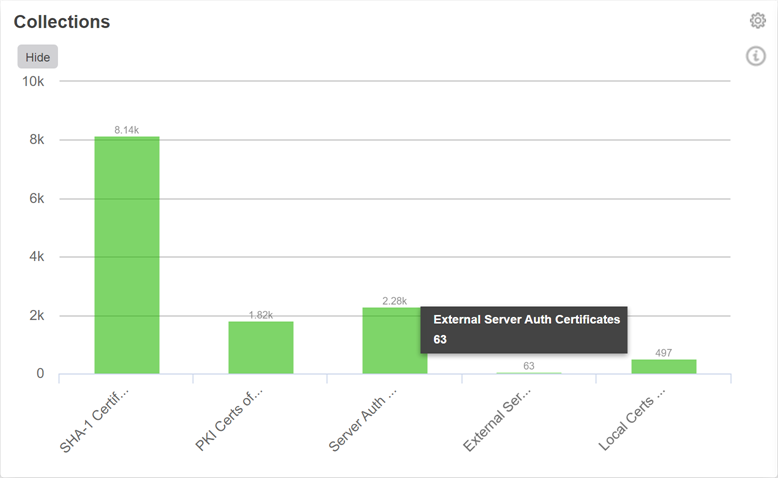
Figure 15: Dashboard Certificate Collections